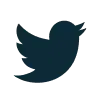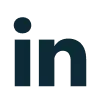BLOG
Practical Excel Tips You Will Use Every Day
John Smith
- Apr 19, 2019

Microsoft has created various applications, as well as hardware products for users and users, appreciate the hard work, there are some tips to use these apps.
If you are using Microsoft Office applications, you will be familiar with Microsoft Excel. It is used as a spreadsheet to make tables graphs and to manage huge data. For proper working on Excel, you need to know some formulas and shortcuts, this piece of writing will tell you about these tricks so that you can use Microsoft Excel in a better way.
If you are not using Microsoft Excel or using its previous versions you can visit Xcentric Services, Microsoft’s partners to buy Microsoft Dynamics in Pakistan.
Let’s get the learning start.
Keyboard Shortcuts
The first thing to use Excel or Word or any Office application is to know are keyboard shortcut keys. By using these shortcuts for Excel more of your time will be saved. Here are some of my favorites:
- Highlight all of the data = Ctrl + A
- Copy the data = Ctrl + C
- Paste the data = Ctrl + V
- Last cell of range = Ctrl + End
- First cell of data = Ctrl + Home
- First cell of active column = Ctrl + Up Arrow
- Last cell of active column = Ctrl + Down Arrow
- Select rows of active cells = Shift + Space
- Select columns of active cells = Ctrl + Space
- Select rows of active cells = Shift + Space
- Delete options = Ctrl + minus sign
Copy Formula Down
Drift to the bottom-right corner of the cell with the formula and you will notice that the cursor has turned to a thick black plus sign then double click the plus sign.
Copying Values or Formulas
If the above mention for copying formula does not works because it sometimes does not work due to blank cells. You can try this step to make it work.
You will first go to the first cell that you are trying to copy or fill in other cells. In the name box, type in the address of the last cell of the range, where you are planning to fit the data or formula and hit “Shift + Enter”
After that press F2 to edit the formula in the first cell and hit Ctrl + Enter. You will see the name box highlighted in the red box. You can find this box right next to the Formula Bar.
Total a Column or a Row
To quickly sum up the data in a column or a row in the last cell you have to press Alt + = equal to sign.
Delete Duplicate Rows
If you want to remove rows that have same data you can delete these rows by selecting the range of the data that you want to make unique for this press Ctrl + A. then click on the Data menu option from the menu bar and after that click on the Remove Duplicates button after that just hit OK and you are good.
Add Leading Zeros
Using the Excel sheet you might find the need to add leading zeros to a number and most likely the result value is a text format. In this case, if your number is in A1 and you want to change that to text with leading zeros with a length of 10 characters, then you have to enter this formula in B1 =TEXT(A1, REPT(“0”,10))
These were some basic tips that help users who use Microsoft Excel often. We will be coming up with some professional tips and shortcuts for Microsoft Excel for your better learning. Moreover, you can check more blogs for other Microsoft applications on Xcentric Services Blogs. If you are not using office and making up your mind to experience the Office application visit Xcentric Store to buy Microsoft Office in Pakistan.